Update: Instructions verified through use as recently as 4/28/16
Gmail promises that you will never have to delete another email again. Yet the 7668 MB offered (as of today) in the free email accounts can easily fill-up over time if you send the occasionally large file. Sure you can search out attachments with the search operator “has:attachment” or “filename:zip”, but Gmail does not allow results to be ordered by attachment size and forces users to delete entire messages if they want to delete the attachments. You could purchase more storage from Google, starting at $5/year for 20GB, but then you’d be paying for your free email because you can’t delete large attachments – which defeats the purpose.
There are several blog posts recommending how to delete large attachments from gmail without deleting the email, none of which worked perfectly for me. My favorite is by Amit Agarwal. He recommends using the program IMAPSize, but when I tried it on my machine the software was not stable enough to handle the amount of email in my inbox and kept crashing, especially when I tried to sort by size. One upside of IMAPSize would have been the ability to delete lots of attachments at once. The method I list here can sort by attachment size, lets you delete them one at a time, and has never crashed on me.
Step 1: Download Mozilla Thunderbird and install. It’s open source, stable, and brought to you by the FireFox team (working as of v.45)
Step 2: Connect Thunderbird to your Gmail by setting up an “account” in Thunderbird. Thunderbird has all the Gmail settings preloaded.
Step 3: Go to the “All Mail” folder and then wait for your email to download. Thunderbird has to download all your email to your local machine. When this is done, which could be a few hours if you have tens of thousands of emails, you will be able to sort them.
Step 4: While inside the “All Mail” folder, right click the column so you can select the “attachment” column view. With the attachment view turned on, you can then sort the mail by attachment file size.
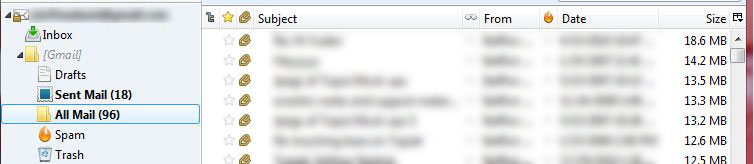
Step 5: Now that you can see the emails with the largest attachments, click on one and delete the attachment. To do this, click on the email and select the down arrow where it says “save”. The “delete” option will delete the attachment. Kind of.
Step 6: By Kind of, what I mean is that Thunderbird doesn’t really delete the attachment. What it does is that it creates an identical copy of the selected email without the attachment. To fully delete the attachment and reclaim your free Gmail storage space, the last step is to login to your Gmail, search for the email you selected in Thunderbird, and delete the original copy that has the full attachment. In this way you can delete the attachment and keep the original email.


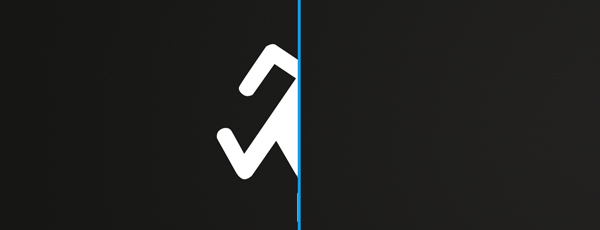
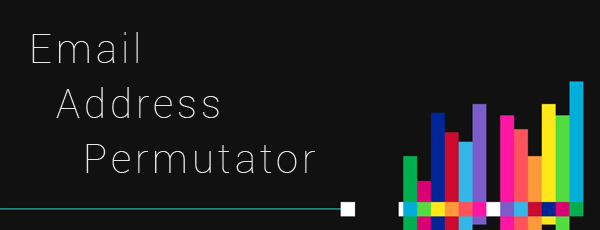

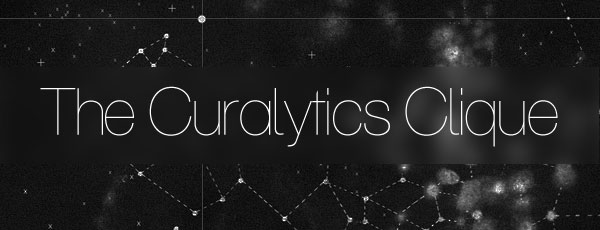

I have been looking for a solution to this issue FOREVER. There are a number of decent posts out there, but none of them have been as clear with that critical step 6 you outline here – thanks.
However, I still find it difficult and tedious to remove attachments. Especially with a large message set (as I currently have). I wish there were a better way ;(
I’m glad it is a helpful guide. And while possible, I agree, Google makes it too tedious of a process. I think Google wants to make it difficult so that users are forced to buy extra space. I use this technique mostly to delete the largest offending files so I get the biggest impact for the least amount of work.
This is great – thank you. One word of caution: this method does have the side-effect of removing any custom labels that the original email might have had.
Good word of caution.
I’ve using this method for years but, for some reason, since yesterday it does not work and Thunderbird remove the entire mail instead of just the attachment. I do not know why.
Hello Jm – I went through the steps outlined in my post today on a new computer and the process still works for me. Specifically, when I press the delete button in Thunderbird it still creates a copy of the email in Gmail without the attachment. I then still go into Gmail and delete the version with the attachment and leave the copy without the attachment alone for future reference. I downloaded the latest version of Thunderbird (version 15.0.1). If you’ve been doing this method for years, maybe try downloading the newest version of Thunderbird. Also, make sure you are interfacing with Gmail using IMAP not POP. When you end up discovering the source of the problem and the solution, please share I would be interested to know why it isn’t working for you.
Hello again.
After a few months trying different options, things are getting worse, because now it works fine for me only sometimes, and some other times the whole message is deleted. I’ve tried with different kind and number of files, but didn’t find any trend.
I’m using IMAP and the last version of Thunderbird 🙁
I just tried deleting some attachments using the same method and it is still working fine for me. Specifically, when I delete the attachment in Thunderbird, it still creates a second version of the email without the attachment in gmail, and then I go into Gmail and delete the previous email that has the attachment.
You are saying that the whole message is deleted. Can you provide more details? At what step are you finding the whole message is deleted? For example, it’s only step 6 that requires an email be deleted and by that point, you should be able to see that the duplicated, attachment-less version of the email is present.
Hi Steffon,
I recently stumbled on your page here to help resolve the issue of keeping my emails while thinning out my attachments. Could you please verify for me (and many others too) that the above issues have been resolved, or has Gmail made changes that don’t allow for this process to work.
Thanks,
Sam
Hello Sam – Thanks for the question! After receiving your comment, I went through the instructions myself today and verified that they still work. Best of luck!
What do you think of using the method of http://techawakening.org/ by using Google Docs? I know that when you use scripts, you do so at your own risk and many times I have seen emails from hackers trying to use this as well. It does seem that tech awakening is a really legit site though. Your opinion would be welcomed to so many of us.
Hi Sam – Thanks for bringing this approach to my attention. For reference, the exact article is here: http://techawakening.org/delete-attachments-from-gmail-without-deleting-the-emails/1842/ . This approach seems to have two advantages: One, is that you don’t have to download thunderbird. Two, it has automation potential. That said, it also looks like there are a lot more opportunities to make simple mistakes that could delete lots of treasured emails. I don’t personally have a need to delete attachments en masse, but rather delete large ones here and there, so I won’t be trying this approach. But if you do, let me know how it goes!
There still is one disadvantage in the techawakening.org approach – once you have the list of mails with attachments you can only delete the attachments from all of this size category. What if you would like to keep some of the large ones, and delete the attachments of others? For the moment, they do not enable you to select specific messages. Your method, through Thunderbird, sounds much better, with one disadvantage – It will take a lot of space on the hard drive, by downloading all your Gmail mailbox (which could be close to 15 Gb…). Is there any way to use the method without downloading the entire mailbox? Thanks.
Hi Amos – Thanks for the note. Unfortunately, for Thunderbird to sort email by attachment size, it needs to download all of them. If gmail offered the ability to sort by attachment size natively, then we wouldn’t have to do this work around stuff anyway. As a result, Thunderbird must do the sorting and the only way for it to do that is to have everything to sort. Hence, it has to download everything. 15GB can be a lot, but you can also delete Thunderbird when you’re done, so it doesn’t have to take up space permanently. Best of luck!
Thank you Steffon, your idea is helpful.
I use Gmai bothl as a company mail system and as a private system. All my users (I am the IT manager) claim aloud that they want to detach mail attachments from mails and have them deleted from the mail.
We keep hitting the wall of Google insensibility toward this point. Not only my users but also the the most of Gmail users claim they want to easely delete an attachment (after saving it in a directory) but Google has a “philosophy”.
So we have to workaround the “philosophy” with very cumbersome solutions. It is a real pity. I presume it would cost Google a little price to add a trash icon to the stamp of the attachment.
Do you think Big G will read this post?
Hi Alessandro – Thanks for the note and I’m glad the idea is helpful. I completely agree with your comment; it’s infuriating that the Gmail team doesn’t provide an attachment management tool of some kind. Hopefully they will read this post! But I think they know this is an issue. There’s practically an entire sub-industry in place to help people manage gmail storage space. Which makes me think they actually like the fact that it’s hard to manage the space so that people hit the the limits and have to start paying. Best of luck!
Thank you, Steffon, for having identified that step #6! I’ve been breaking my head over what is going on for months. In Thunderbird things look good. But in Gmail something is using up my space. Until now. Thanks for your help!
Thanks for the note! I’m glad step #6 did the trick 🙂
SERVER SETTINGS
Mozilla Thunderbird v45.0
Server Type: IMAP
Server: imap.gmail.com
Port: 993
Security: SSL/TLS
Auth: OAuth2
DELETE ATTACHMENTS
It’s April 2016 and I was wondering if your suggested method still works. I have setup Mozilla Thunderbird v45.0. For testing, I found one message and deleted the attachments.
RESULTS UNCERTAIN
I do not see a copy in Thunderbird, I only see the original with attachments deleted. I do not see any copy in Gmail either. In Gmail, I only see the original email with all attachments still there.
In Step 6 above, I assume you are suggesting to delete the message only if you see a copy present. Otherwise, I’d be deleting the only message available.
Thanks for your post,
Jerry L.
Mountain View, California
Hi Jerry – Thanks for the note. I just went through the method again and it’s still working. To try and answer your questions, when I delete an attachment from an email in Thunderbird, the email remains in Thunderbird. However, the email duplicates in gmail without the attachments present. So I delete the original and keep the duplicate which has the text but no attachment. Make sure to re-search gmail after you delete it in Thunderbird in order to see the duplicate appear. And yes, only delete the message if you see a copy without the attachments present. Otherwise, you’d be deleting your only copy. Hope this helps!
YES!! Thank you!! You have to be in the ALL Mail folder though for this to work, not the inbox!! I wasted about three days of time doing this in inbox!! So glad I found this post!
Thanks for the note, glad it helped!
Hi Steffon,
First of all, thank you very much for your help. It is truly appreciated.
I am going through your method and unfortunately it seems not to be working for me.
I have just deleted attachments from a couple of mails in TB but they still show the attachments. There is not a duplicate without the attachments in GMail website either…
Is the method still working as of May 23rd?
Thank you.
I went through the instructions on 4/28, less than a month ago, and they were still working.
What is the use of creating the “delete – attachments” folder as explained here, please?
https://productforums.google.com/forum/#!topic/gmail/B2qBiASBMDk
When you delete an attachment in Thunderbird, you have to then search for the email in Gmail to delete the original. They’re suggesting labeling the emails with the name “delete-attachments” so you don’t have to search for them in gmail; they would just be in the folder/tag “delete-attachments”. It’s optional.
Apparently, my GMail account took much much longer to show all the changes. Thus my concern about the method. But it works perfectly. I only with the Google team made this task easier and available for all their users. Thank you very much for the help again.
This post is lovely!! Thank you for the detailed steps.
I am astonished that Google did not implement this straight away, but THANK YOU so much for figuring this out and posting it for us all to be able to do so 🙂
This was the best solution I found as well. One more tip that was useful for me was to turn off conversation view in Gmail before I did the search and delete, this way only the message with the attachment is deleted, and not the entire thread in which the attachment was a part.